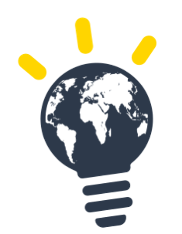If you have forgotten your password for TASK, don't worry, you can easily reset it by following these simple steps:
- Go to the TASK login page and click on the "Forgot my Password" link
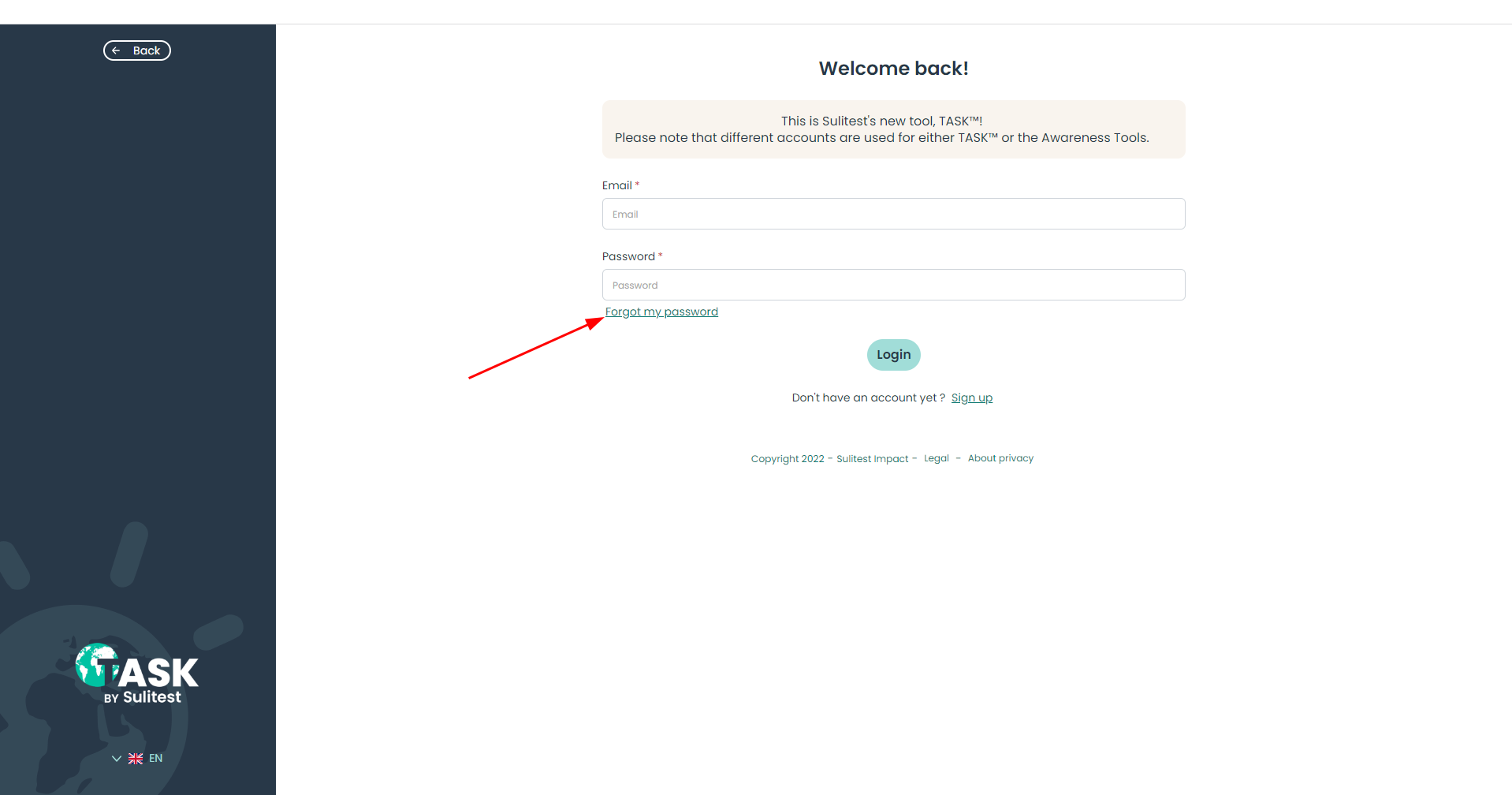
- Enter the email address associated with your TASK account and click on "Send link".
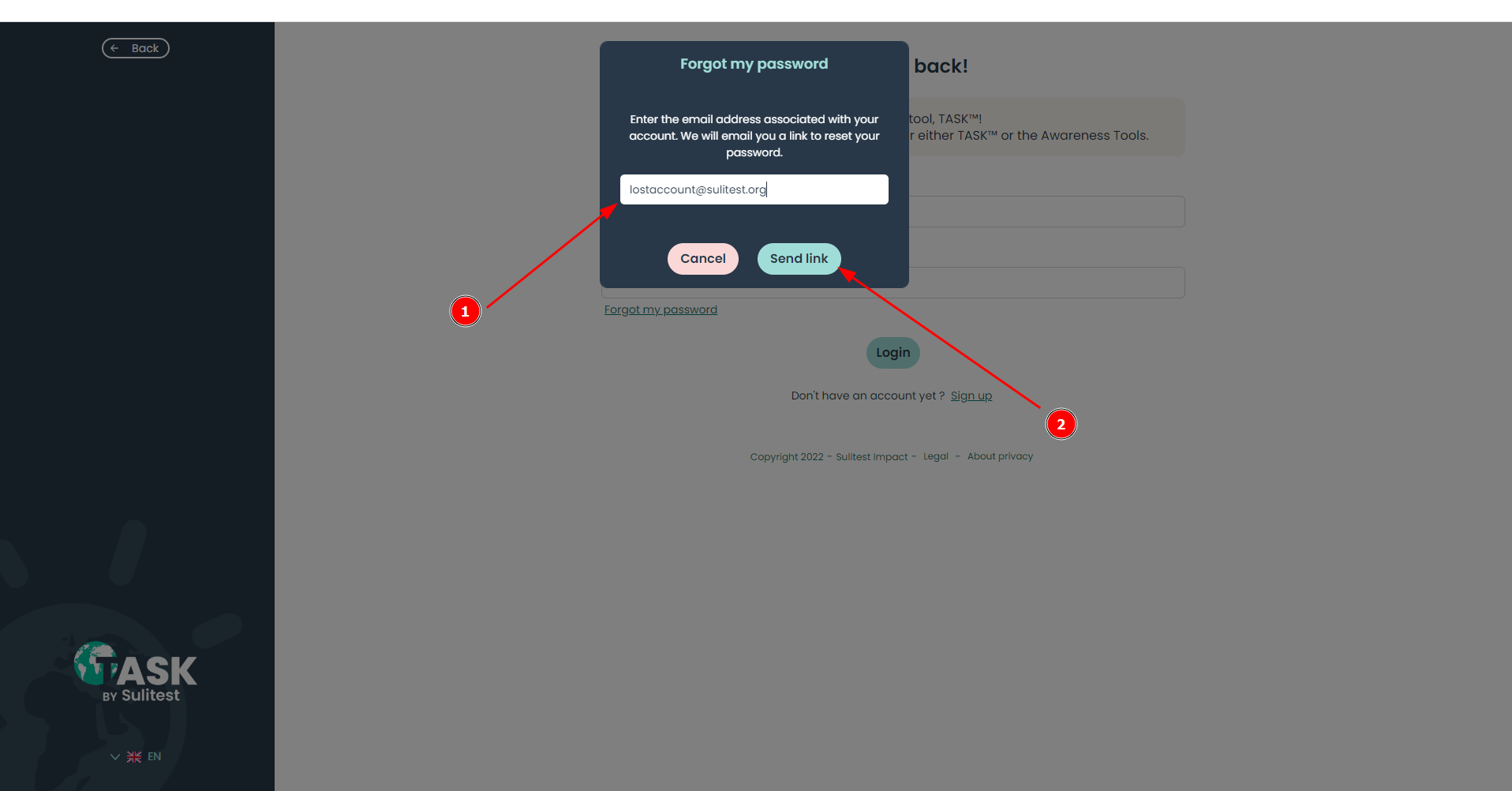
- Check your email inbox for an email from TASK with instructions on how to reset your password. If you don't see the email in your inbox, check your spam or junk folder. Click then on “Reset your password”
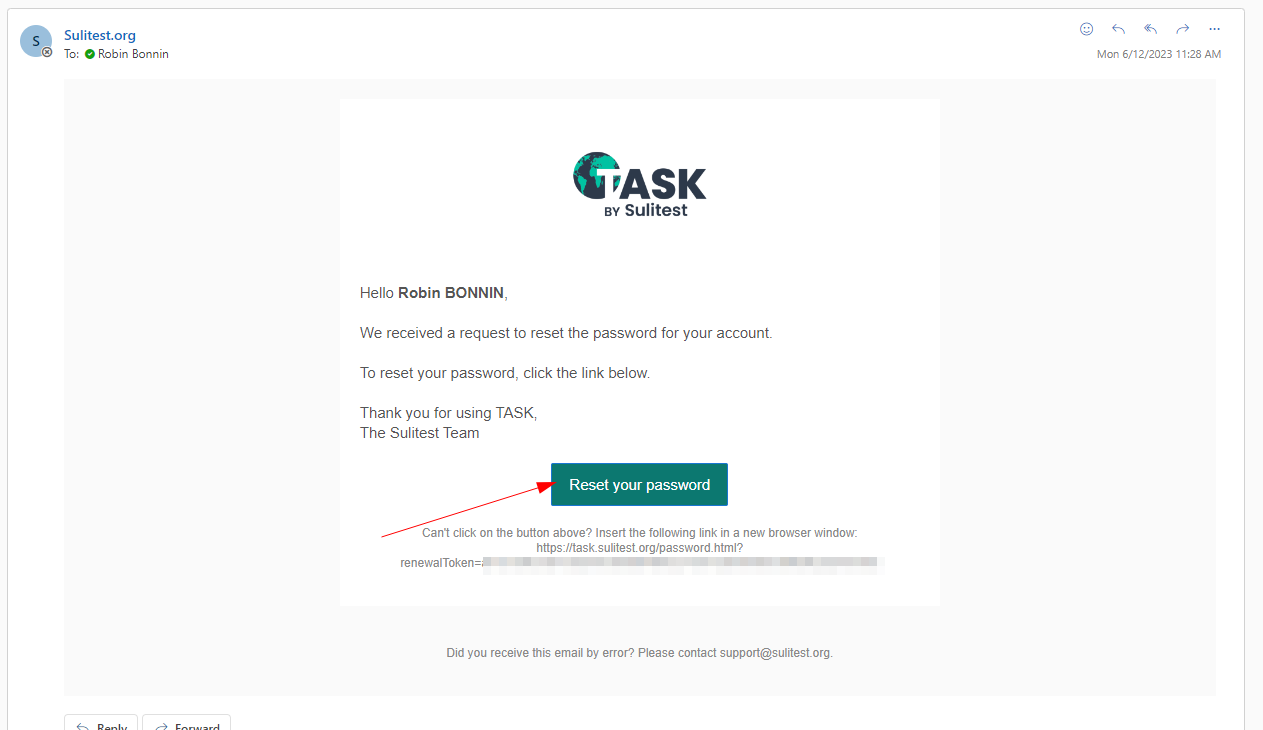
- Click on the link provided in the email or copy and paste it into your web browser.
- Enter a new password and confirm it in
1and2
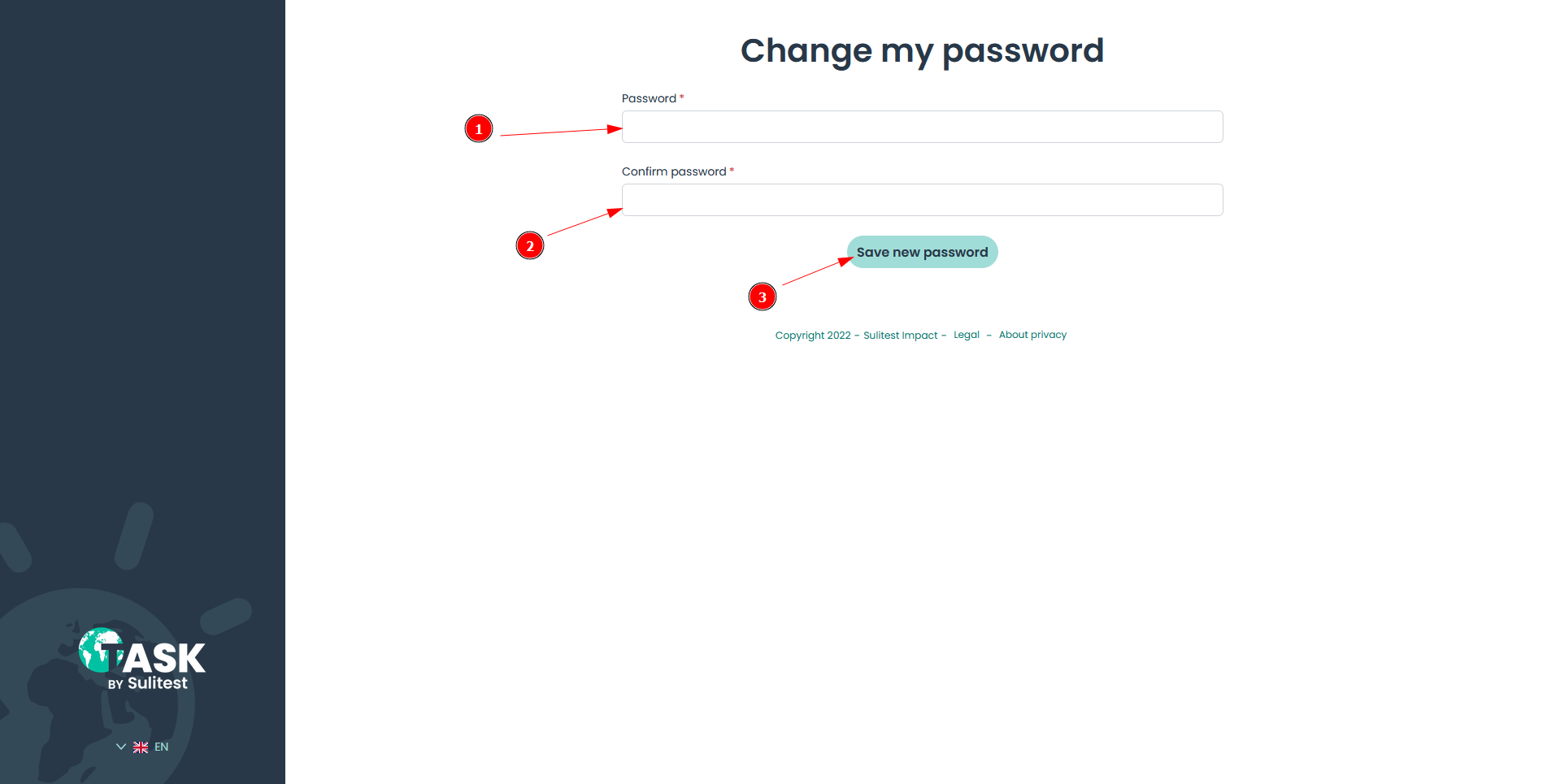
- Click on "Save new password" to complete the password reset process.
That's it! Your password has now been reset, and you can log in to your TASK account using your new password.
It's important to choose a strong password that is difficult for others to guess. Avoid using common words, and use a combination of uppercase and lowercase letters, numbers, and symbols.
If you continue to have issues resetting your password, please contact the TASK support team for assistance.