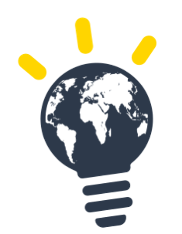Connecting with email / password
Process
- Head to https://task.sulitest.org
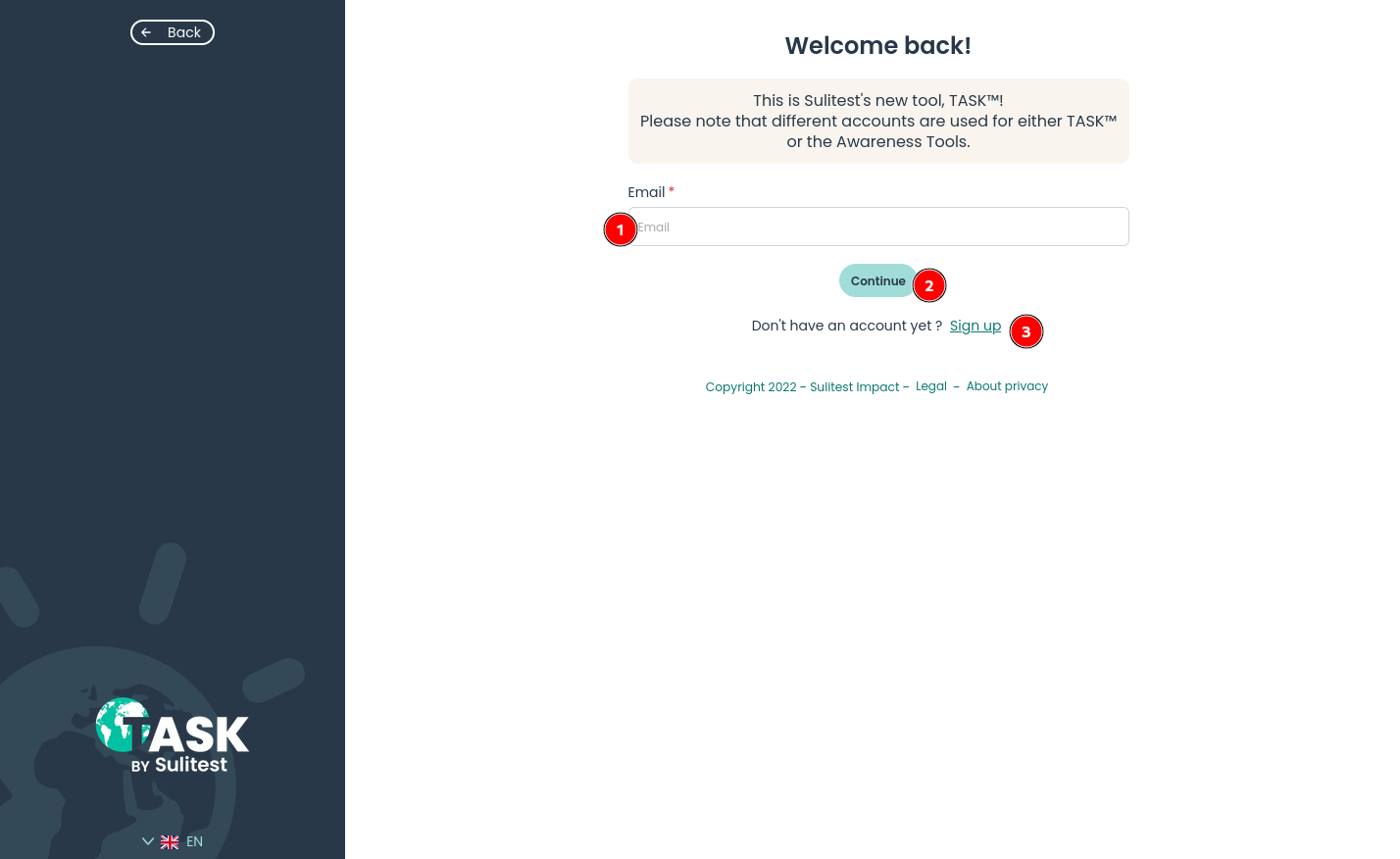
- Enter the email of your account (1)
- Click on Continue (2)
- Enter your password (3)
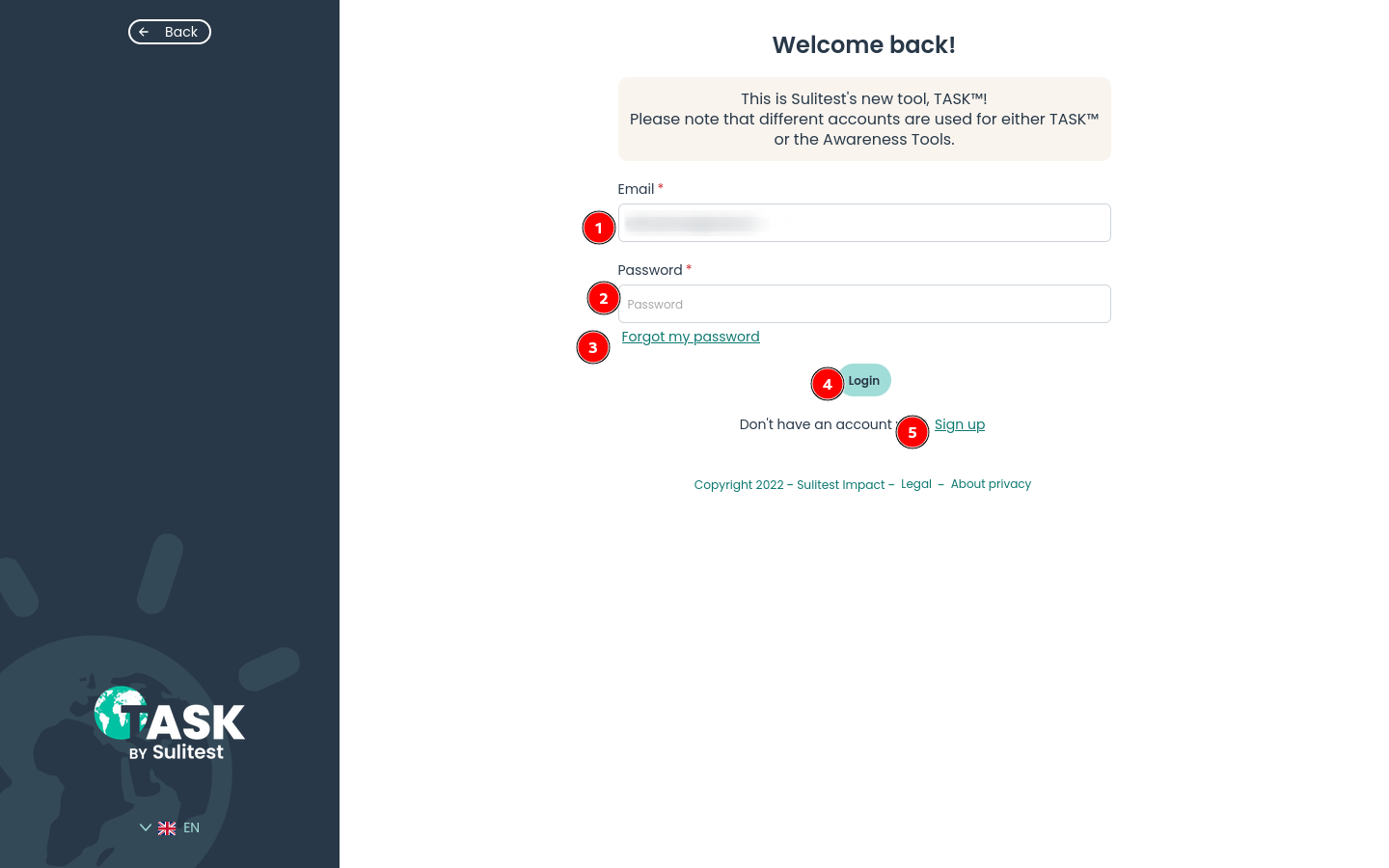
- Click on Login (4)
- You are now logged in!
Connecting with SSO
Single Sign-On (SSO) is a technology that allows users to access TASK with the credentials the user’s organization (school / company). It eliminates the need to remember multiple usernames and passwords, making it easier to access digital resources
There are 2 strategies an organization can choose to handle SSO:
- Enforced SSO It is mandatory to use SSO and the user will not be able to connect via email/password
- Proposed SSO When connecting the user will be offered the option to connect via email/password
Enforced
- Head to https://task.sulitest.org
- Enter your email (1)
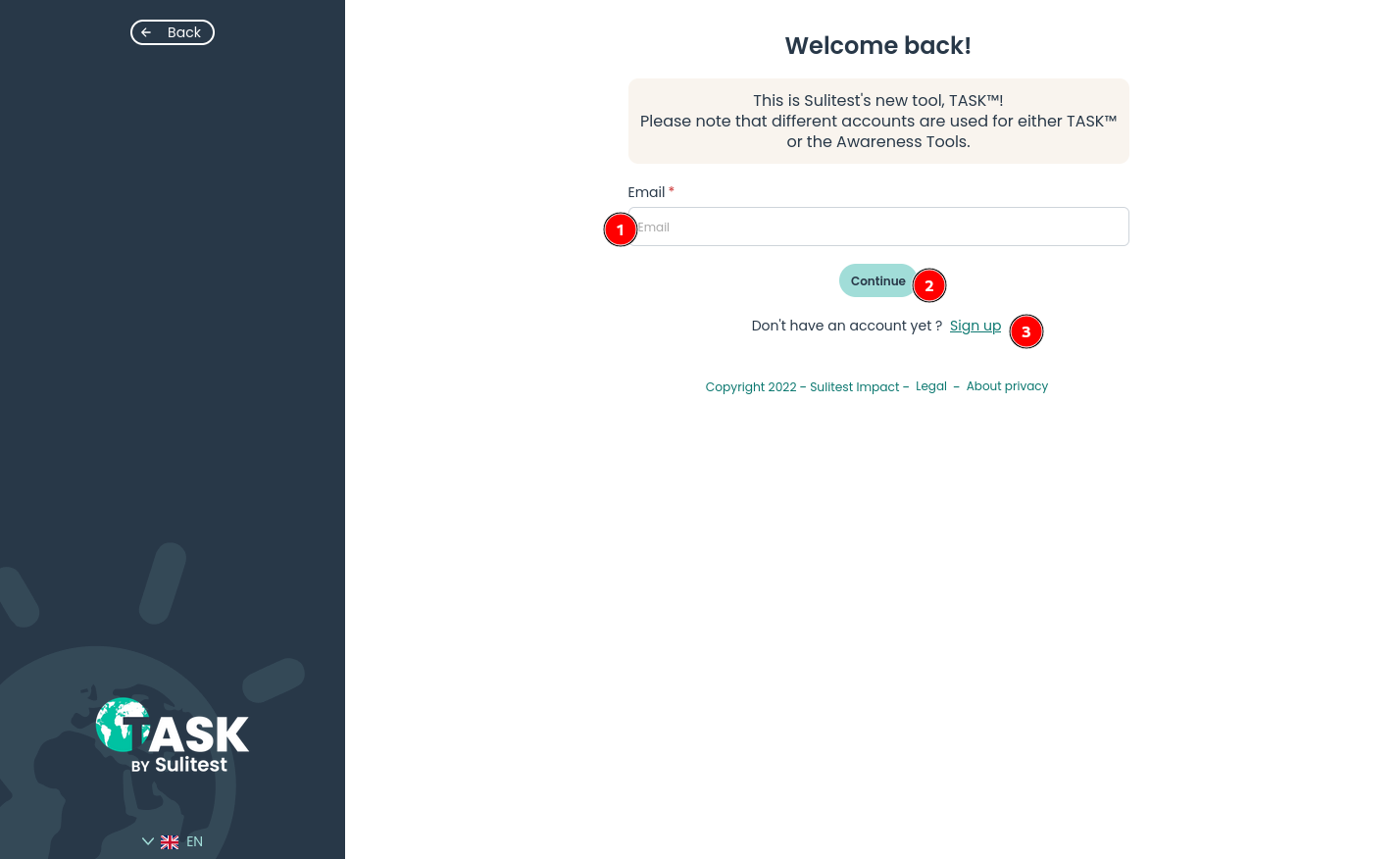
- Be redirect to your organization login platform
- Enter your credentials
- You are now logged in!
Proposed
- Head to https://task.sulitest.org
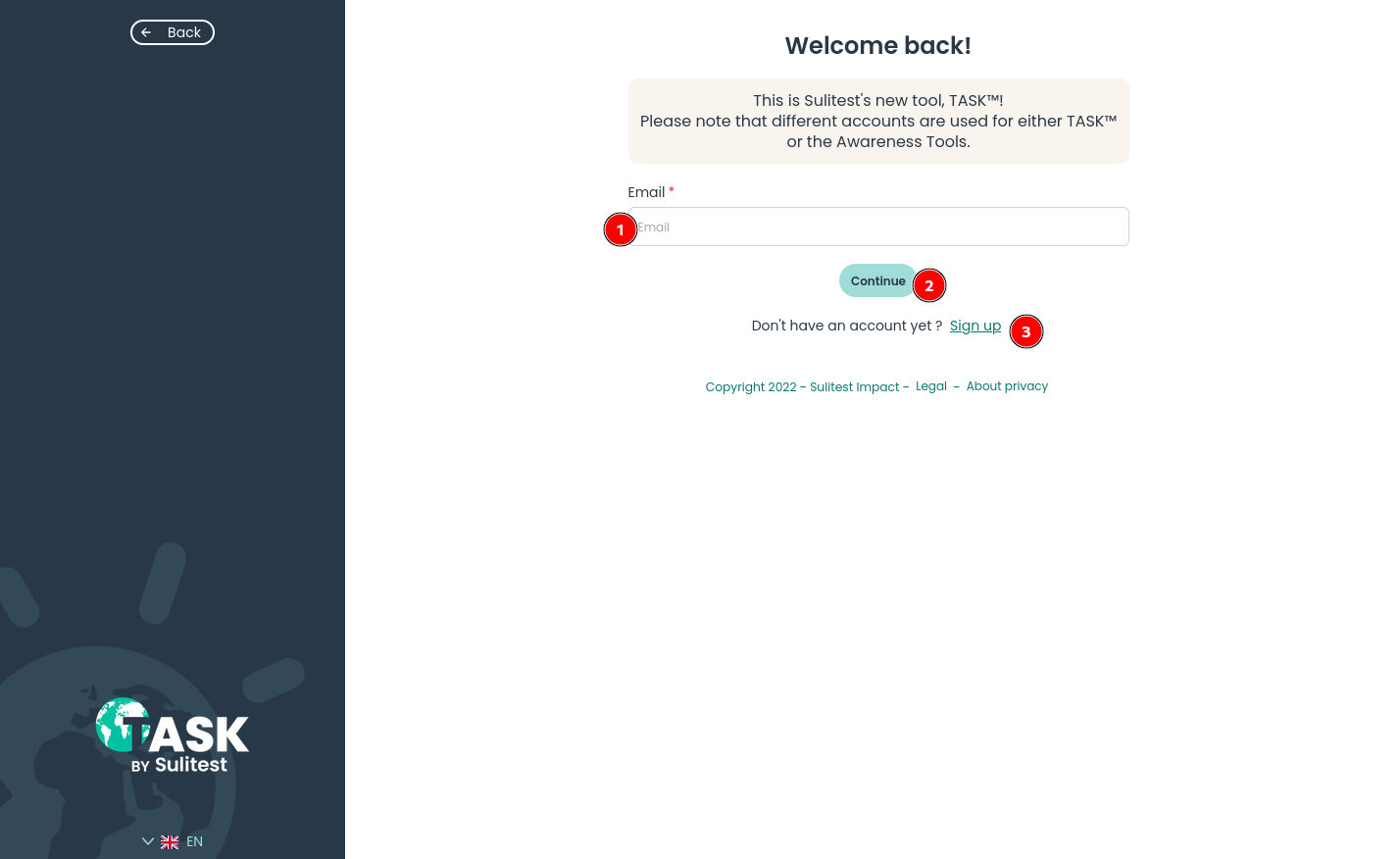
- Enter the email of your account (1)
- Click on Continue (2)
- Select the login option of choice
- Login via email / password via entering your password (2)
- SSO via selecting Use SSO Account (5)
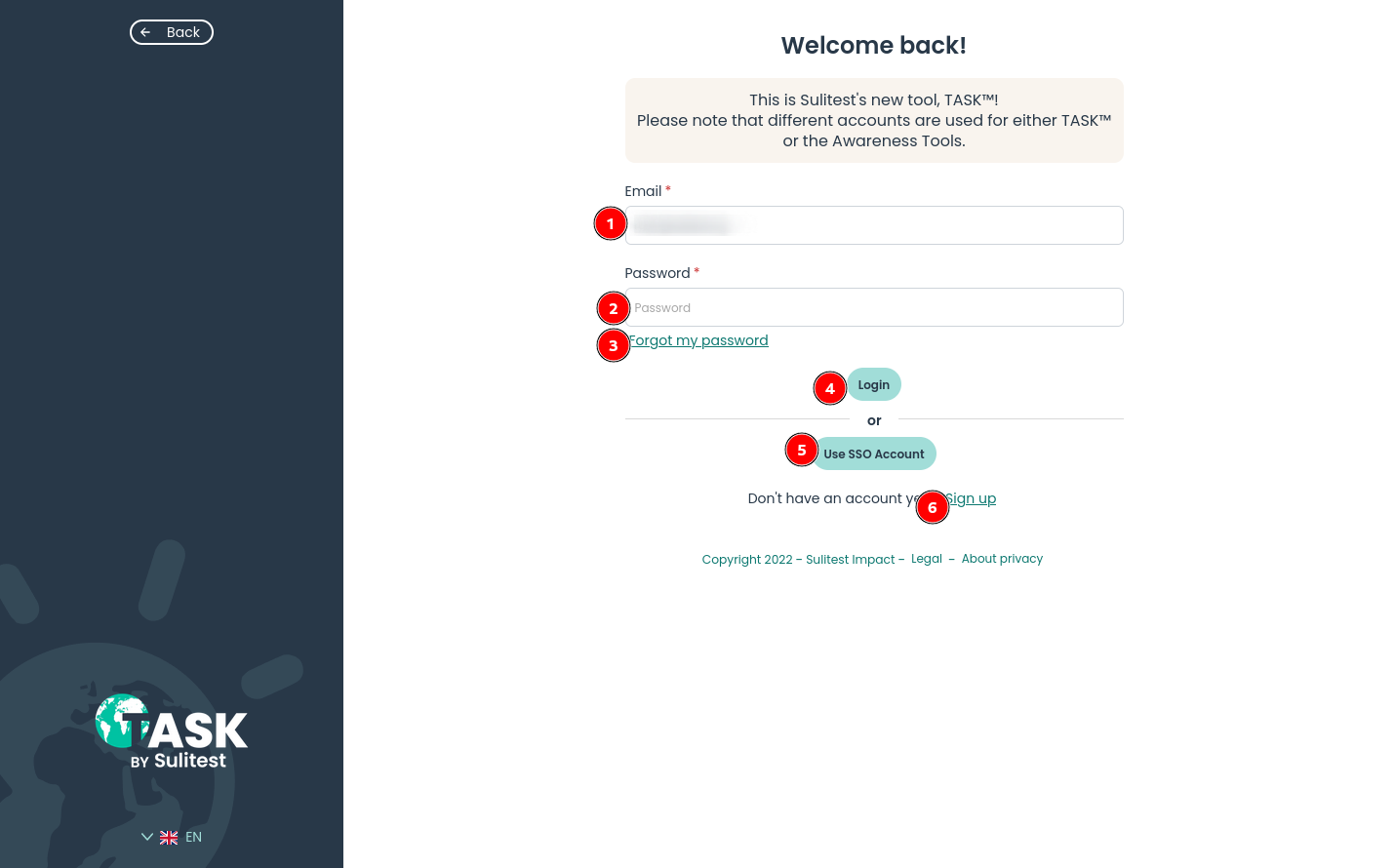
- Depending on the choice above, here is what will happen
- Click on Login after entering the password
- Enter your credentials (if necessary Connecting to an account )
- You are now logged in!
Automated connection via SSO
It is possible that the connection to TASK is done without requesting any password or credentials using SSO.
This is happening because you are already connected to your organization account and they are able to grant access without requesting any password.
This is normal.
Errors
Account not existing
If at the first step, an error shows
There is no account for that email. It means that the account for the email entered does not exist.
There are 2 possibilities:
- You have been invited by an organization → Contact your organization to see if they actually invited the correct email in TASK
- You have not been invited by an organization and still want to access TASK → Click on the Sign up link and complete the sign up. You will still need to be invited by an organization in order to take TASK.
Invalid account
If after logging in via SSO, it shows the following error:
Invalid account. Please contact your organization.You must then contact your organization as there is an issue with the configuration of your account.