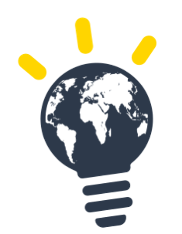How to invite candidatesBefore inviting candidatesInviting candidatesOpen session - Share a session codeClosed session - Invite candidates by emailSSO
How to invite candidates
There are 2 main ways to invite candidates:
- You have a list of candidates email, name and surname readily available →Closed session: Invite candidates via a spreadsheet/Excel or from existing sessions
- You do not have access to the list directly →Open session: Send a session code to your students
Before inviting candidates
- Communicate: It’s important candidates understand well the purpose and benefits of TASK™. You can find here template emails and videos which can support your communication strategy.
- Prepare: Share with participants the Intro2TASK, a compilation of videos and interactive resources to introduce candidates to sustainability and the concepts covered by TASK. All resources can be found here.
Inviting candidates
Open session - Share a session code
If you prefer to simply generate a session code anyone can use, rather than inviting candidates directly, this option is for you.
When creating a session:
- Switch the “Open session” toggle on
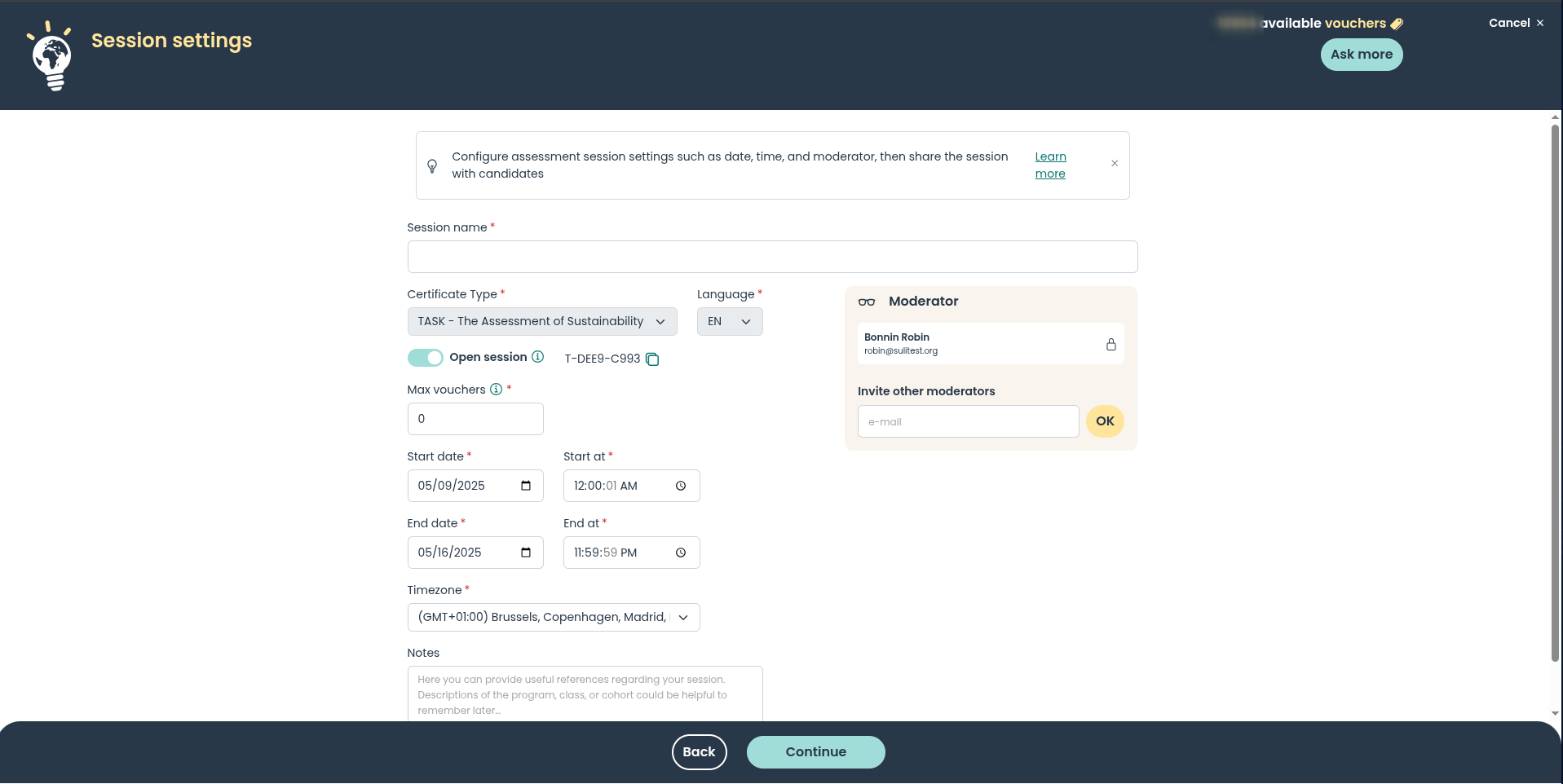
- Copy the session code and paste in your notes
- Indicate the maximum number of candidates who can use that code. Please note that if you leave this as 0, no one will be able to join the session!
- Manually disseminate the information to your candidate, making sure to include the session code and sign up link (task.sulitest.org).
- We have email templates available in the Resource Hub here.
Closed session - Invite candidates by email
If you have the list of candidates you want to invite to the session, we recommend inviting them by email, as this means they will receive from our platform the relevant information to join the session and reminders, if necessary.
- Add candidates to a session Use this if you have a spreadsheet with less than 500 candidates
- Add candidates to a session Use this if you want to invite more than 500 candidates
- Add candidates to a session Use this if you want to reinvite candidates (from an old session)
- Add candidates to a session Once the candidates have been selected, validate the registration by confirming
SSO
SSO is the Single Sign on process allowing candidates to connect to TASK by login in via the organization’s user directory. (ex: LMS)
In order to setup an SSO configuration, please contact your account manager.
Once the SSO configuration is done and working, users can now login with the organization’s credentials.
The process is then very simple:
- Share your SSO link with your candidates or include that link in the candidate organization dashboard.
- Contact our support for more information
- Link under the format:
https://task.sulitest.org/?sso&domain=domain.fr
- Candidates will then be offered to fill in their account information
- We ask them for the following information: password, first name, last name This is required complete our data for research and analytics purposes as well as convenience in case their university credentials are locked.
- There is then 2 possibilities:
- Candidates have been invited to TASK → The session will show directly
- Candidates have not been invited→ Candidates have to input the session code to access the session