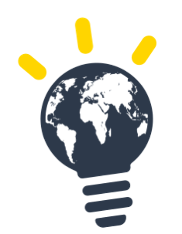There are 4 options to invite candidates. We will keep adding more so that it stays easy to manage!
- CSV file upload (preferred for large sessions) - Adding candidates to a session
- Search in the database (if candidates have been invited before) - Adding candidates to a session
- Copy / Paste from excel - Adding candidates to a session
- Manual addition - Adding candidates to a session
- Reinvite candidates -
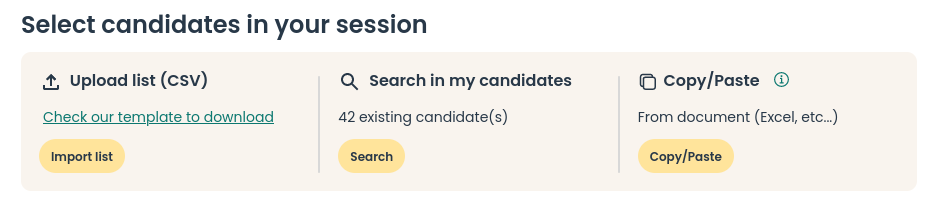
CSV file upload
It is possible to import candidates via the upload of CSV files into TASK.
Using CSV is recommended if more than 500 candidates are added to a session
- Click on 1 to get a template of the CSV The CSV template will adapt based on the organization configuration
- Click on 2 to select the file to import candidates
- Click on Ok to import candidates
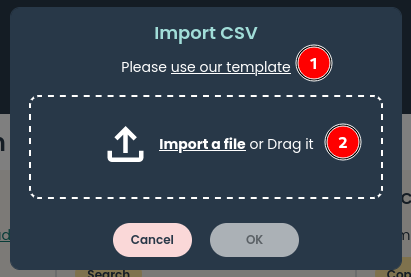
- Select the candidates to import and click on (1) Add to session
- (1) Add selected candidates to the session
- (2) Selected candidates are shown in blue
- (3) Select all candidates
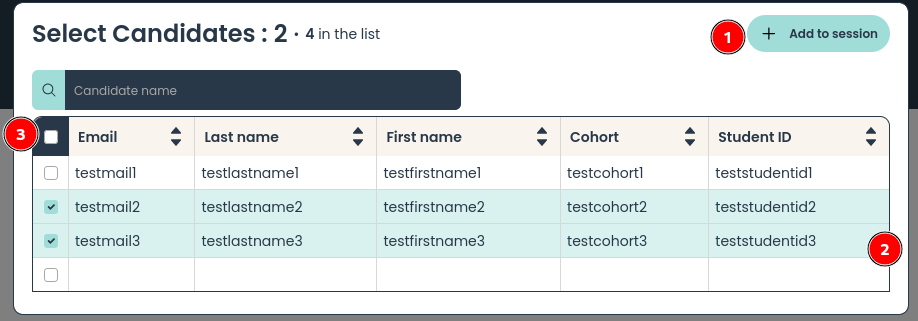
- Finish the candidates addition in
Search in the database
It is possible to add candidates to a session from the existing candidates that have been invited to take TASK before.
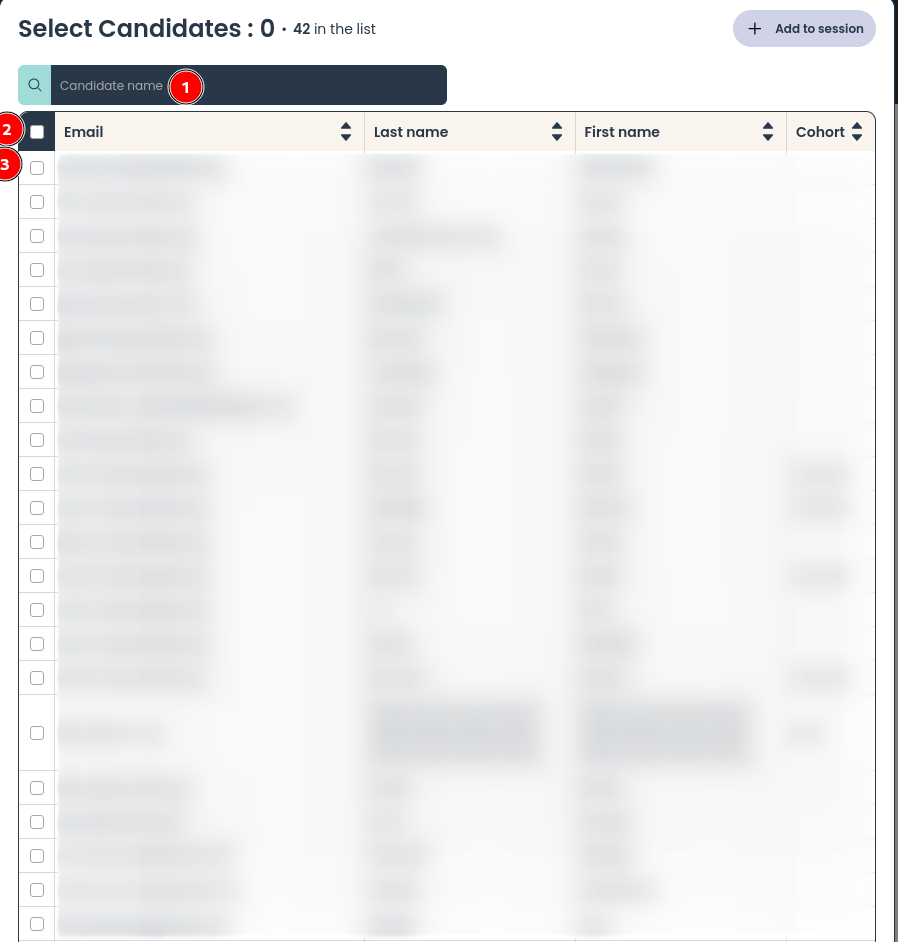
- The following actions are possible
- (1) Search specific candidates by name
- (2) Select all candidates of the page
- (3) Select only specific candidates
Copy / Paste
Copy / pasting from excel is a functionality allowing to ease the process of inviting many candidates from an excel file.
It is recommended to use CSV for more than 500 candidates
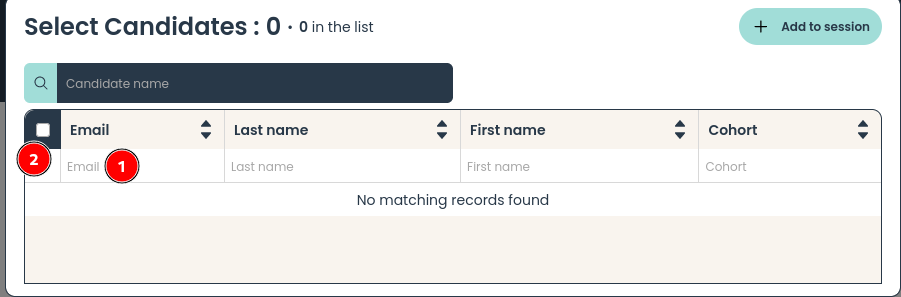
- (1) Paste your Excel cells in the cell 1
- Candidates are going to be automatically added to pre-invite list
- Once they have been added to the pre-invite list, select candidates by clicking on (2)
- Then click on Add to session
Manual addition
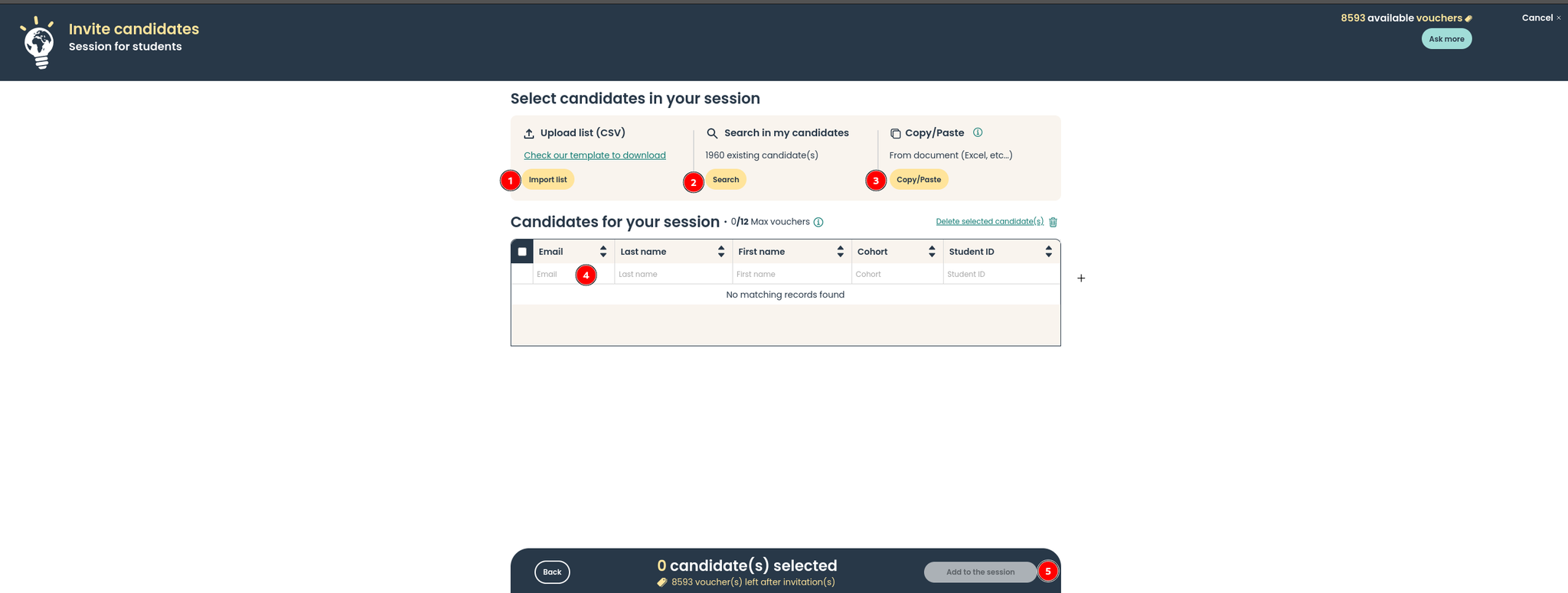
- Once the different ways of importing candidates (1,2,3) have been chosen and all candidates are present, candidates are going to be then automatically select to be part of the session
- If there are too many, it is possible to unselect them
- It is possible also to manually add candidates at this stage
- Make sure all candidates are selected before inviting candidates to a session
- Click on (3) Add to the session
Candidate reinvitation
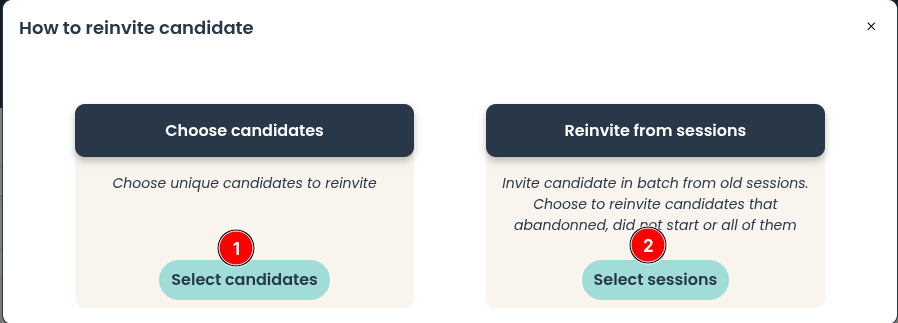
- Click on Select candidate (1) to select individual candidates (Adding candidates to a session)
- Click on Select sessions (2) to select the bulk candidate invitation
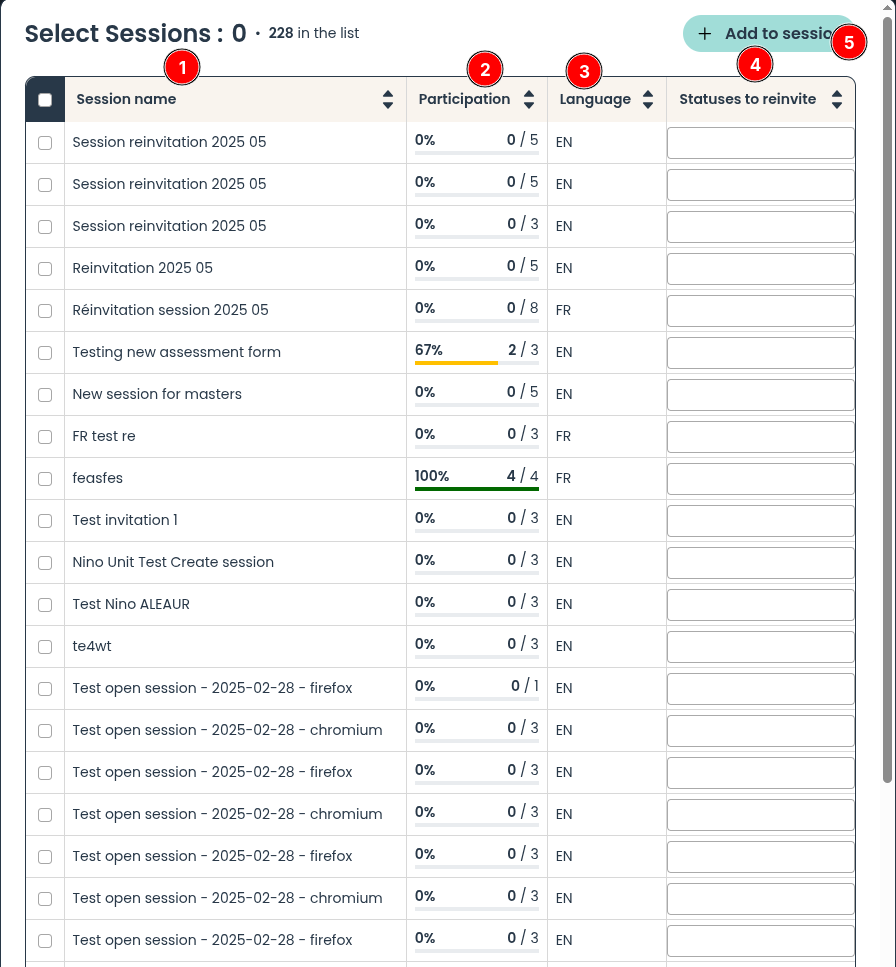
- Find the session name from which you want to reinvite your candidates
- Check that the number of participants fit the expected number
- To ensure that the previous invitation matches the language, we display the language of the sessions here
- Select the statuses needed for reinvitation. It is possible to select multiple statuses