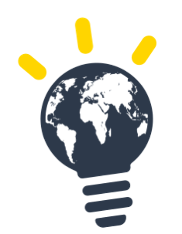Introduction
Creating a session is the action that allows to invite candidates to participate in taking TASK.
In this page, we will show how to create a TASK session.
- Connect to your dashboard as an administrator / moderator at https://task.sulitest.org/
- Head to the sessions list and click on New session (1)
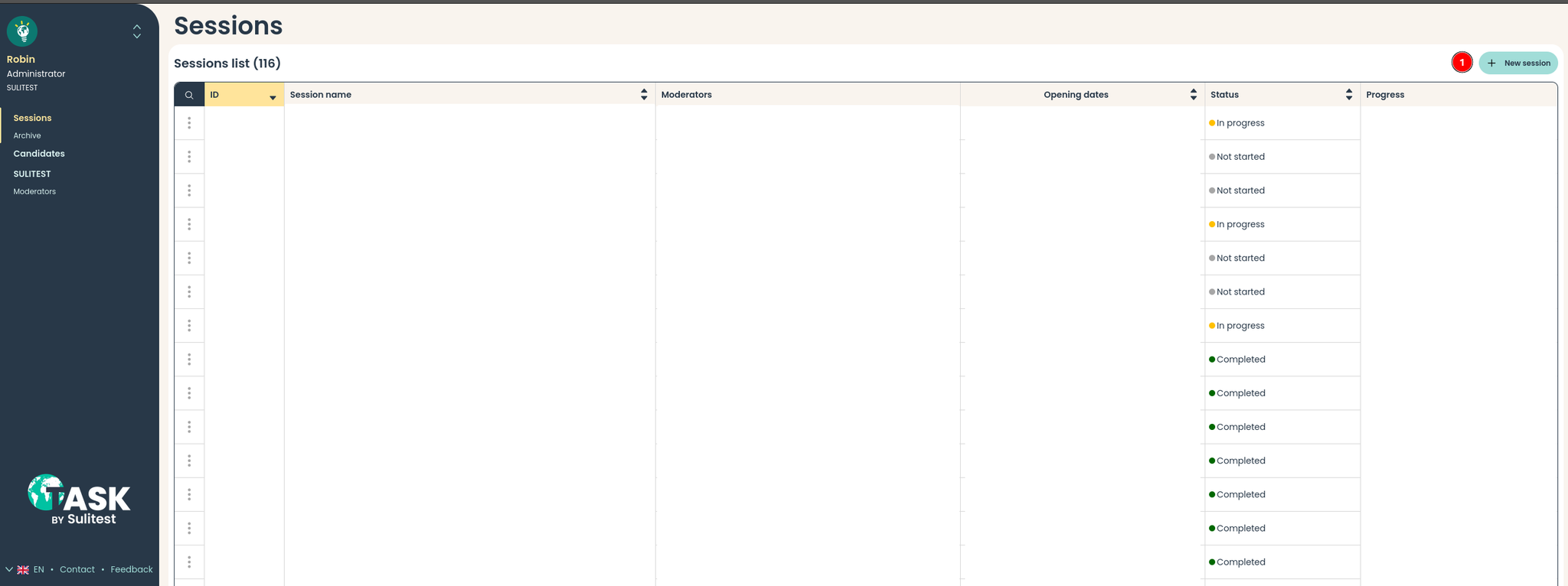
- Choose the TASK certificate and the language of the test
- Click the tickbox (3) and then continue (4)
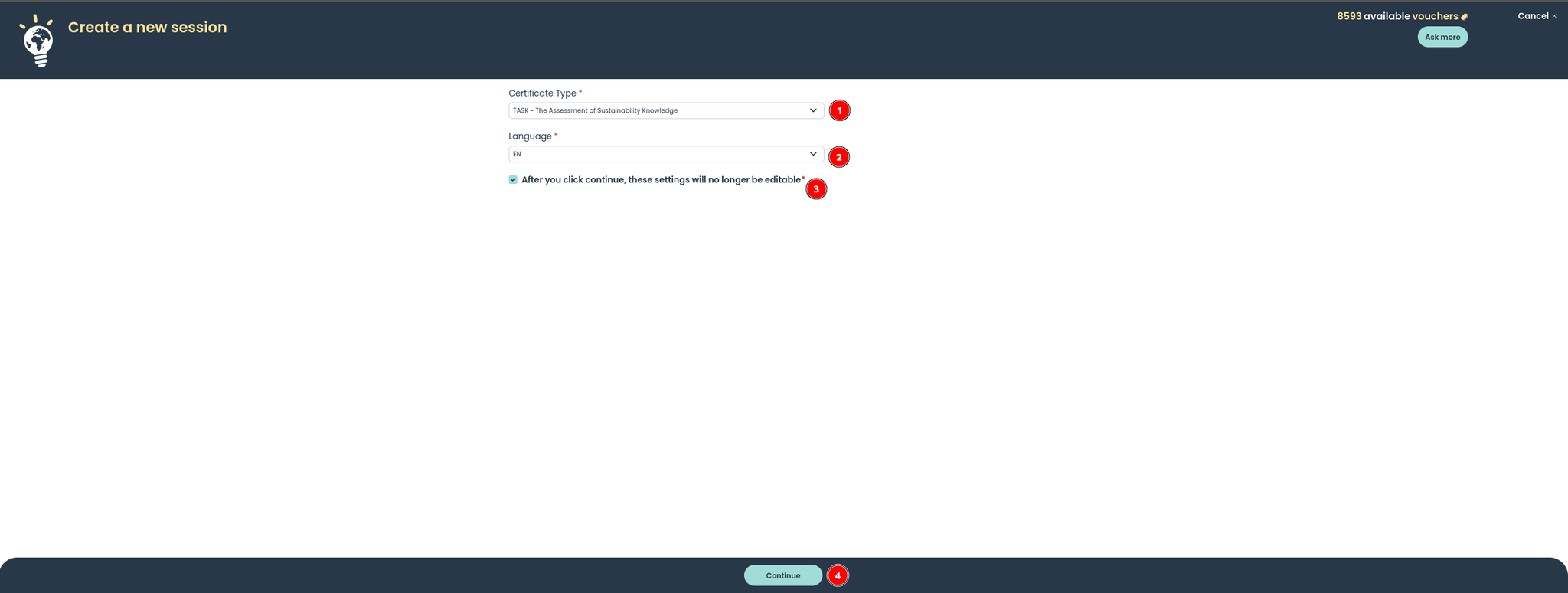
- Enter the following information:
- name of the session
- Open/Close session
- Start date of the session. Candidates will be able to start the test from this moment. It is possible to invite them before
- End date for the session. Candidates cannot start the test after this moment It is possible for candidates to start the test 1mn before the end date and they will still have 80mn to complete TASK
- Timezone: timezone respected for the start and end dates
- Extra notes to be added for reference
- Invite other moderators to be able to manage and invite candidates
Choose between open and closed sessions
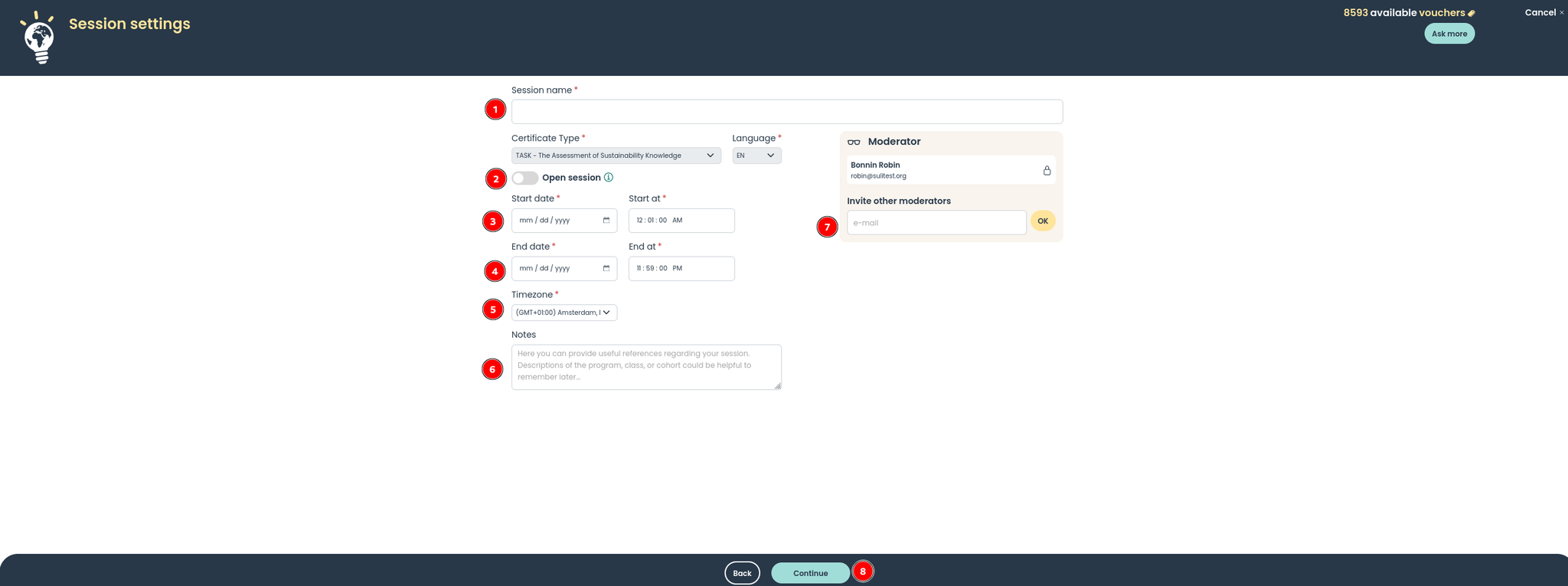
- Click on continue
- Head to the Manage session metadata page
- More information on how to add candidates on Add candidates to a session